How To Stop Bluestacks From Installing Apps Automatically
Bluestacks is a popular Android Emulator for Windows & Mac. Bluestacks runs mobile (Android Smartphone) apps on PC quickly but it has a significant disadvantage: Bluestacks downloads unwanted apps or games every day to keep the application free of cost. Every app or game size about 40-50MB & download always start without our permission from Google play store when we go online.
Now, this is a significant problem for users, who use a modem with limited usage. When these apps are downloaded, We don't even know. When complete data is lost, then realize. It is to bad so why we use Bluestacks. We use this because of no one good alternative available as like Bluestacks Apps Player.
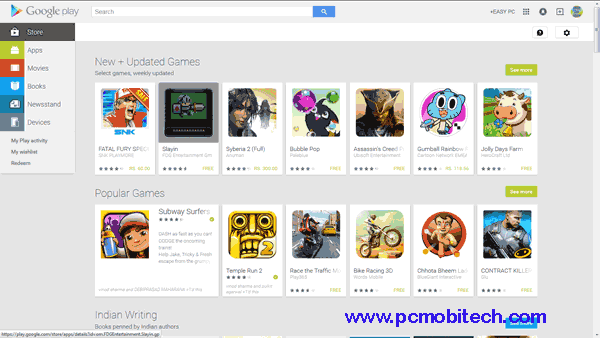
Bluestacks – How to Stop Unwanted games download automatically?
Also See- Download Bluestacks Offline Installer
How to stop Bluestacks from downloading unwanted apps?
If you want to use Google Play Store app on the Bluestacks-
Start Bluestacks Without internet connection then Force Stopping Running Apps-
(i) Go to Settings.
(ii) Select the "Apps" tab.
(iii) In the "Running" tab, select the following apps, and force stop their activities-
a) GamePop Home (Downloadstatusnotifier)
b) BS Services.
After this Follow process in the video-
1- Open internet connection & sign into Google play store.
2- Open Menu Option & click on My Apps.
3- Now click on All Tab
Here you will see a Prebuilt Sponsors apps or games list.
4- Now Remove all these apps/games from the list by tapping on X button & then Click on OK.
Remove all these games one by one.
5- After removing this list again open menu option & Click on Settings.
6- In General setting Click on "Auto-update apps" & "Click on do not auto-update apps" radio button.
Note-
1- When any reminder message appears on the screen then click on "install apps" & again go to Google play store click on My Apps & check any games is here in the list or not. If any apps or games downloading is running then stop it, if not then don't worry, use Bluestacks without any problem.
2- You will need to check this always when you start Bluestacks with active internet on your computer because Bluestacks always restore these apps or games in play store when we restart Bluestacks.
3- Use other Home Launcher apps like Nova Launcher, Go Launcher or Holo Launcher instead of Game pop Home App.
If you don't want to use Google Play Store then Use these-
Force Stopping Running Apps-
(i) Go to Settings.
(ii) Select the "Apps" tab.
(iii) In the "Running" tab, select the following apps, and force stop their activities-
a) GamePop Home (Downloadstatusnotifier)
b) BS Services
c) Google Play Store
d) Google Play Services
e) GetJar
If it is not working then
1 -UNINSTALL or Disable APPS-
1) Go to Settings.
2) Select the "Apps" tab.
3) In the "All", select and uninstall or disable any of the following apps-
a) All Apps
b) Google Play Store
c) Google Play Services
d) GetJar
e) GamePop Home
f) BS Services.
You will need to follow all above steps whenever you start Bluestacks because Bluestacks restore all apps by default stage when you restart Bluestacks.
You can download free apps or games- apkmirror.com. Or you can create a backup of your apps on your smartphone then use these apps on the computer.
Also See:
- Backup all android apps and smartphone data with the super backup app.
- 3 Best Rooting apps for Android Phone.
- How to use Send Anywhere app (iPhone & Android), Web browser and Chrome extension service.
~Thank You for Visit~
Please Subscribe our feeds if you like!.
How To Stop Bluestacks From Installing Apps Automatically
Source: https://www.pcmobitech.com/bluestacks-how-to-stop-unwanted-games-download-automatically/
Posted by: rosssoombeark.blogspot.com

0 Response to "How To Stop Bluestacks From Installing Apps Automatically"
Post a Comment