What Windows 10 Apps Can I Uninstall
Some apps can be easily uninstalled through the normal way using the windows control panel . Simply right click on the app and then uninstall them. On touch sensitive screens you need to long press on the app icon and the same menu will appear, where you need to tap uninstall. This trick helps to uninstall these apps – Get Started, Get Office, Get Skype, Money, Phone Companion, Solitaire, News, Sports, Bloatware apps that come with every device by the manufacturer.
But some inbuilt apps are not easy to uninstall. In this case method is useful to remove / uninstall / reinstall an inbuilt or default apps / software of Windows 10.
Remove Windows 10 Built in Apps using PowerShell
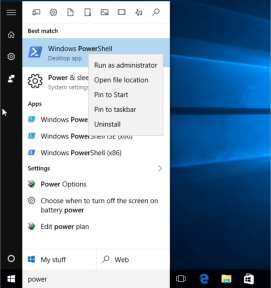
Windows PowerShell lets you uninstall many other apps with the exception of Microsoft Edge. Open the start menu, Search PowerShell and then run this program as an administrator. Just right click on the program and select the option.
You can also press Ctrl+shift+enter to run it as an administrator. PowerShell responds to specific commands for particular apps. You can utilize the Get-AppxPackage or Remove-AppxPackage commands to remove the built-in apps from Windows 10. If you want to delete an app, then in addition to these commands you will also need to provide info such as PackageFullName (the full package name of the relevant app).
Run the following command to get a list of all installed apps in Windows 10
Get-AppxPackage
This command will display all the installed apps with all their specific details and their full names which we require to uninstall them. We need the PackageFullName of the relevant apps so we run the following command to find out their names: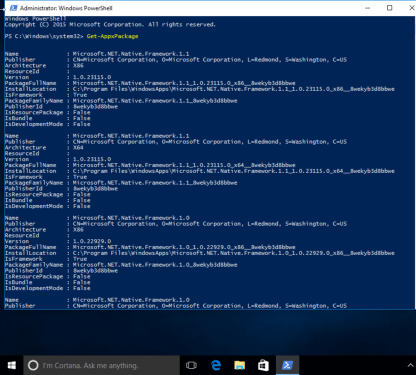
Get-AppxPackage | Select Name , PackageFullName
This command will show the name of the app and the PackageFullName and omit the undesired information.
To remove all inbuilt / default app from all user accounts in win 10
Get-AppxPackage -AllUsers | Remove-AppxPackage
To remove all modern apps from system account
Get-AppXProvisionedPackage -online | Remove-AppxProvisionedPackage -online
Use the following commands to remove a specific app:
Uninstall Skype app
get-appxpackage *messaging* | remove-appxpackage
Uninstall Sway
get-appxpackage *sway* | remove-appxpackage
Uninstall Phone:
get-appxpackage *commsphone* | remove-appxpackage
Uninstall Phone Companion:
get-appxpackage *windowsphone* | remove-appxpackage
Uninstall Phone and Phone Companion apps together:
get-appxpackage *phone* | remove-appxpackage
Uninstall Calendar and Mail apps together:
get-appxpackage *communicationsapps* | remove-appxpackage
Uninstall People:
get-appxpackage *people* | remove-appxpackage
Uninstall Groove Music:
get-appxpackage *zunemusic* | remove-appxpackage
Uninstall Movies & TV:
get-appxpackage *zunevideo* | remove-appxpackage
Uninstall Groove Music and Movies & TV apps together:
get-appxpackage *zune* | remove-appxpackage
Uninstall Money:
get-appxpackage *bingfinance* | remove-appxpackage
Uninstall News:
get-appxpackage *bingnews* | remove-appxpackage
Uninstall Sports:
get-appxpackage *bingsports* | remove-appxpackage
Uninstall Weather:
get-appxpackage *bingweather* | remove-appxpackage
Uninstall Money, News, Sports and Weather apps together:
get-appxpackage *bing* | remove-appxpackage
Uninstall OneNote:
get-appxpackage *onenote* | remove-appxpackage
Uninstall Alarms & Clock:
get-appxpackage *alarms* | remove-appxpackage
Uninstall Calculator:
get-appxpackage *calculator* | remove-appxpackage
Uninstall Camera:
get-appxpackage *camera* | remove-appxpackage
Uninstall Photos:
get-appxpackage *photos* | remove-appxpackage
Uninstall Maps:
get-appxpackage *maps* | remove-appxpackage
Uninstall Voice Recorder:
get-appxpackage *soundrecorder* | remove-appxpackage
Uninstall Xbox:
get-appxpackage *xbox* | remove-appxpackage
Uninstall Microsoft Solitaire Collection:
get-appxpackage *solitaire* | remove-appxpackage
Uninstall Get Office:
get-appxpackage *officehub* | remove-appxpackage
Uninstall Get Skype:
get-appxpackage *skypeapp* | remove-appxpackage
Uninstall Get Started:
get-appxpackage *getstarted* | remove-appxpackage
Uninstall 3D Builder:
get-appxpackage *3dbuilder* | remove-appxpackage
Uninstall Microsoft Store (Windows apps store):
get-appxpackage *windowsstore* | remove-appxpackage
Disable Microsoft Windows Defender
Set-MpPreference -DisableRealtimeMonitoring $true
Enable Microsoft Windows Defender
Set-MpPreference -DisableRealtimeMonitoring $false
This is an easy method for removing undesired apps from your Windows 10. However, there is no real use for uninstalling these, except to reduce the number of apps from your start menu. This is because the space freed from uninstalling these apps is not very significant.
FAQ:
Q: Why we need to uninstall the pre-installed / inbuilt apps / software in Windows 10?
A: Some times we require to uninstall default or inbuilt apps of Windows 10 to troubleshoot them. Removing and then reinstalling some times fixed the issue quickly. Windows 10 comes with a variety of apps that may be useless for some people and can irritate many users. These apps occupy little space, thus deleting them is just as useless as keeping them on the computer. It is best to ignore them if you don't want to use them. However, if you want to delete these apps, then you need to follow some steps.
Q: How to remove apps using the control panel?
A: You can follow the tutorial here Uninstall apps / software from Windows 10. It will help you to uninstall apps from Windows 10 using the control panel.
What Windows 10 Apps Can I Uninstall
Source: https://www.techsupportall.com/uninstall-built-apps-windows-10/
Posted by: rosssoombeark.blogspot.com

0 Response to "What Windows 10 Apps Can I Uninstall"
Post a Comment